Creating a Shortcut
Use steps below to create a custom image/icon for the Church website to open in the browser of your choice.
If on your iPhone or iPad, tap and hold the image below and save the Church Logo to your photos.
Open the Shortcuts app on your iPhone or iPad.
Tap + (top right) to create a new shortcut.
Tap Add Action.
Search for and choose URL.
Tap the URL field and paste the website address (e.g., https://unioncitybaptist.org ).
Tap + under that action, search for Open URLs and select it.
Tap the three dots … (top-right) to open the shortcut details.
Give the shortcut a Name (this appears on the Home Screen) e.g. UCBC.
(Optional) Tap the icon at the top to choose a glyph or photo for a custom icon:
Tap Choose Photo to use an image from Photos (Church Logo).
Toggle Show in Share Sheet off (optional) and ensure Add to Home Screen is available next.
Tap the Share button (the square with arrow) inside the shortcut details and choose Add to Home Screen.
On the “Add to Home Screen” screen, you can change the icon/name one more time. Tap Add.
The new shortcut icon appears on your Home Screen; tap it to run the shortcut and open the site.